|
<< Click to Display Table of Contents >> Using an ODBC Data Source |
  
|
|
<< Click to Display Table of Contents >> Using an ODBC Data Source |
  
|
ReportPro supports the Open Database Connectivity (ODBC) standard to allow you to access literally hundreds of different databases. Using ODBC requires a couple of additional steps when a report is created or when you are adding a SQL Query to a section. To use ODBC, select the SQL Data Source option when the Database Drivers dialog is presented.
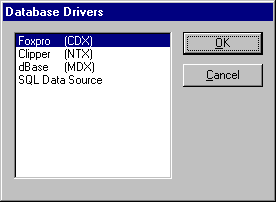
After you select the SQL Data Source option, another dialog window will appear allowing you to select which ODBC source you wish to use. The selections listed in this dialog depend on which ODBC sources are installed on your computer. The installation of ODBC sources is beyond the scope of this manual but installation and setup is generally accomplished through the Windows control panel.
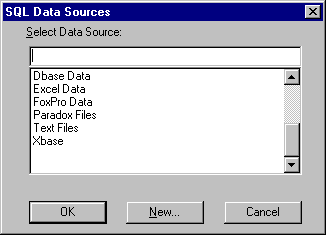
Select the data driver by typing in the driver name or selecting it from the list box. After you chose an ODBC source, ReportPro will attempt to connect to the source. The connection process is driver dependent and may differ with different ODBC drivers. In general, most drivers require a login ID and password. The dialog presented below is an example of the Login dialog presented by the Access ODBC driver.
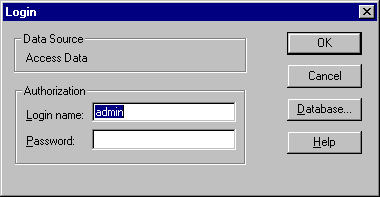
If ReportPro is able to connect to the selected ODBC source, you will be presented with a list of tables available to include in the report.
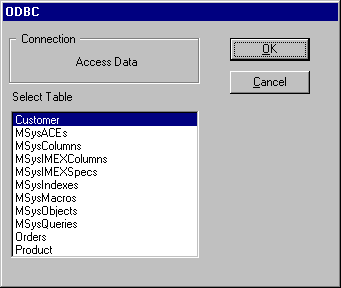
If ReportPro cannot connect to the data source, an error message will be displayed identifying the problem. If you have problems connecting to an ODBC source, please check your ODBC setup to insure all information used by the ODBC driver is correct.
After you select the primary report table from the dialog presented above, ReportPro will return to normal operation.