|
<< Click to Display Table of Contents >> Configuring Jasmine Sources |
  
|
Configuring Jasmine Sources
|
<< Click to Display Table of Contents >> Configuring Jasmine Sources |
  
|
If you create reports that use a Jasmine database, you will occasionally need to modify the ODQL query that ReportPro uses to retrieve information from the database. You may also need to change your database login or perhaps even delete a Jasmine query. As with all other data sources, Jasmine queries are configured via ReportPro's Section Properties dialog.
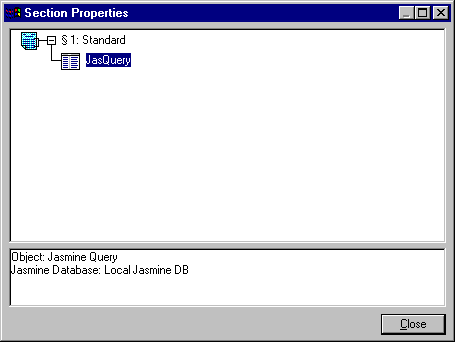
The figure above shows a single section report that uses a Jasmine query as its data source. The Jasmine query is represented by the ![]() icon since the query appears as a single table to ReportPro.
icon since the query appears as a single table to ReportPro.
Configuration options for the Jasmine query are available via a pop-up menu that is activated by clicking the right mouse button over the query icon. Each of these options is discussed below.
Login
This option allows you to specify a different login to use when connecting to the Jasmine server. By default, ReportPro saves the login you used when you first connected to the server. You can change the login via this option should your user name change or password expire. When you select this option, you are presented with a dialog where you can specify your login information.
The specified user ID and password will be used to connect to the server the next time the report is opened. The current connection remains unchanged.
Edit Jasmine Query
This option allows you to access the Jasmine Query Builder dialog where you can create or modify the ODQL statement that is used to extract information from a Jasmine database.
Delete Item
This option deletes the selected Jasmine query. It is important to note that when you delete the query, the children of the query are deleted as well.
Also See: