|
<< Click to Display Table of Contents >> Configuring Sections |
  
|
Configuring Sections
|
<< Click to Display Table of Contents >> Configuring Sections |
  
|
The section configuration menu is accessed by right clicking a section in the Section Properties dialog. The following options are available in the section pop-up menu:
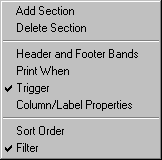
Add Section
This menu allows you to add a section to the report. A section is like a sub-report that is embedded within the main report.
Delete Section
This option allows you to delete the currently highlighted section. This option is very straightforward with one exception - you must always have at least one section (not including Title and Summary sections) in your report. When you delete a section, all its children sections are also deleted.
Header and Footer Bands
This option allows you to specify if a section has Header and Footer bands. When a section has Header and Footer bands, it always starts printing on a new page. Otherwise it prints continuously on the same page as either its parent section or the proceeding sequential section.
Without Header and Footer bands, a section has no page attributes or Background band of its own. So during the printing process it inherits these attributes from the previous section.
This option is not available for Title and Summary sections as they do not support Header or Footer bands.
Print When
The Print When option allows you to specify when a section prints. Selecting this option displays the Expression Builder where you specify the Print When expression. This expression is evaluated during reporting when it is time for the section to print. If the expression evaluates to a logical true the section is printed; otherwise it is skipped.
For example, assume that you have a customer listing report that contains a triggered section that prints for each customer. If you wanted the triggered section to print for customers with purchases that amounted to more than $10,000, you would specify a Print When of: "Customer.Purchases>10000".
Page Properties
The Page Properties option allows you to specify page-related information like paper size, page orientation and margin sizes. Each section in a report maintains its own page attributes. This allows you to configure sections to print on different paper sizes or use paper from different paper bins on the printer. This option is only available for the Title section and sections that have Header and Footer bands.
Section Trigger
This option allows you to edit the trigger expression that was specified when a triggered section was created. This option is only available for triggered sections.
Column/Label Properties
When you select this option, you are presented with the Column/Label Properties dialog. This dialog allows you to specify the label or column attributes of a section. This feature is available for all sections except the Title and Summary sections.
Sort
The Sort option allows you to specify how data from a section's data source is sorted. ReportPro allows you to sort your data on one or more fields in either ascending or descending order.
Filter
The Filter option allows you to specify an expression that limits the data that is included in the report. The filter expression is evaluated prior to printing each record. If the expression evaluates to true, the record is printed; if not, the record is skipped.
When you select the Filter option, the Expression Builder is displayed to allow you to enter a filter expression. The filter expression must return a logical value (i.e. the expression must be either true or false).
Also See: