|
<< Click to Display Table of Contents >> Grouping |
  
|
Grouping
|
<< Click to Display Table of Contents >> Grouping |
  
|
When you sort information, the resultant data set often contains groups of similar data. An example of this is sorting a sales table on salesman name. After the sorting process has completed, records will be grouped by salesman name and there will likely be multiple sales entries for each salesman. ReportPro allows you to identify these groups of data and structure your report to highlight this information.
Specifically, groups allow you to:
| • | Print Group Header and Footer bands to identify details about each group |
| • | Start the printing of each group on a new page |
| • | Perform calculations on information contained in each group |
When you create a grouping, you specify the expression that identifies how the data is grouped. In our sales table example, the grouping expression would be the salesman name field since it defines how the data is grouped. ReportPro uses this expression to trigger the printing of the Group Header and Group Footer bands that are created for the group.
To specify a grouping, select the Group menu option from ReportPro's main menu. The Grouping dialog that is displayed is very similar to the Sort Order dialog.
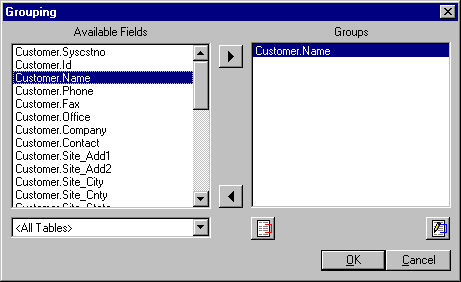
To specify a grouping, simply highlight the field you wish to group on in the Available Fields list and click the ![]() button. Doing so will add the selected field to the Groups list. When a second field is added to the Groups list box, it defines a sub-grouping of the first group. If you wish to remove a field from the Groups list, simply highlight it and press the
button. Doing so will add the selected field to the Groups list. When a second field is added to the Groups list box, it defines a sub-grouping of the first group. If you wish to remove a field from the Groups list, simply highlight it and press the ![]() button. Alternately, you can double-click field names with the left mouse button to add and remove items from the Groups list.
button. Alternately, you can double-click field names with the left mouse button to add and remove items from the Groups list.
ReportPro allows you to create groups based on more complex expressions than just field names. For example, you may wish to create a grouping on the first few characters of a field rather than the entire field. To manually define a grouping, click the ![]() button. Doing so will display the Define Group dialog covered in the next section. To edit an existing group, highlight the group and press the
button. Doing so will display the Define Group dialog covered in the next section. To edit an existing group, highlight the group and press the ![]() button.
button.
After you have defined your grouping(s), press the OK button, and ReportPro will create a Group Header and Group Footer band for each grouping that you defined. The Group Header band prints before each grouping starts, and the Group Footer band prints after the grouping ends.
Also See: