|
<< Click to Display Table of Contents >> Jasmine Data Sources |
  
|
Jasmine Data Sources
|
<< Click to Display Table of Contents >> Jasmine Data Sources |
  
|
Because the Jasmine database is not table oriented, the process of building a report that uses Jasmine data differs slightly from reports that use SQL or DBF data sources. To create a report that uses data from a Jasmine database, you must first define an ODQL query that returns a result set to ReportPro. Even if you are not familiar with the ODQL language syntax, the process of creating a query is simple using the ReportPro ODQL query builder.
Choosing the Jasmine Database driver from the Database Drivers dialog is the first step in creating a Jasmine based report.
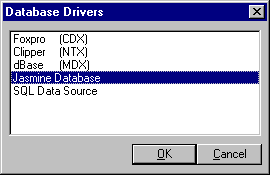
Logging into Jasmine
After you select the Jasmine Database option, another dialog window will appear allowing you to specify which Jasmine database you wish to connect to. The Connect to Jasmine Database dialog also contains controls to allow you to specify your user name, password and environment file.
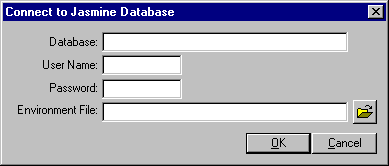
The Jasmine client uses the environment file to store configuration options. For more information on the Jasmine environment file, please see your Jasmine documentation.
If you are connecting to a local Jasmine database that is running on the same machine as ReportPro, you can simply press the OK button and ReportPro will automatically connect to it. If ReportPro cannot connect to the database that you specify, an error message is displayed.
Note: The Jasmine database must be running before attempting to connect to it.
After you successfully connect to the Jasmine database, the Jasmine Query Builder and Jasmine Property Inspector dialogs are displayed.
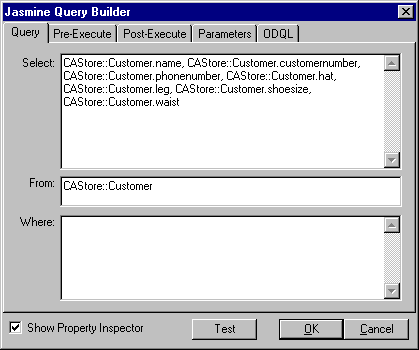
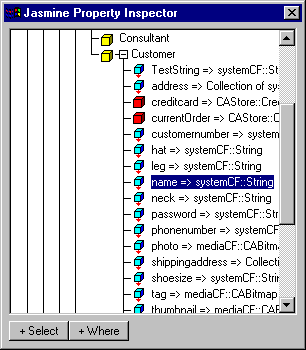
The Jasmine Query Builder and Jasmine Property Inspector dialogs work together to assist you in creating the ODQL query that ReportPro uses to extract information from the Jasmine database. The basic concept of building a query is to use the Jasmine Property Inspector to locate the properties you wish to include in your report and then press the + Select button to add that property to the query. For more information on the Jasmine Query Builder and the Jasmine Property Inspector dialogs, please see the topic entitled Configuring Jasmine Sources.
Once you have defined the ODQL query, press the OK button on the Jasmine Query Builder dialog, and ReportPro will display a report work window where you can build the report. If you wish to modify the ODQL query at a later time, you can do so from the Section Properties dialog.