|
<< Click to Display Table of Contents >> Jasmine Property Inspector |
  
|
Jasmine Property Inspector
|
<< Click to Display Table of Contents >> Jasmine Property Inspector |
  
|
The Jasmine Property Inspector simplifies the process of creating an ODQL query by allowing you to view Jasmine class properties and to easily add these properties to the ODQL query.
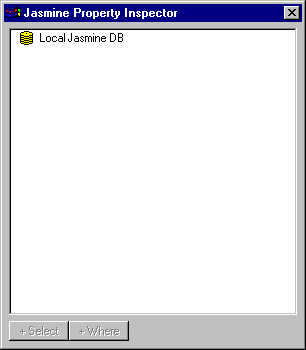
When the Property Inspector is initially displayed, it contains a single item that represents the Jasmine database that you are connected to. When you double click on items in the property inspector, subclasses and/or properties of that item are displayed. For example, when you double click on the database item, the Jasmine class families within that database are displayed. When you double click on a class family, the base classes of that class family are shown. As you double click on items in the Property Inspector, you will be traversing down the Jasmine database class hierarchy.
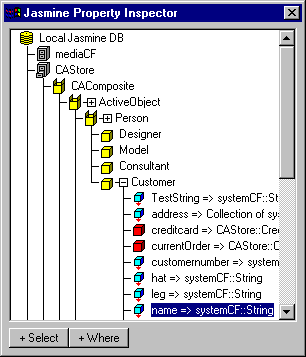
As you move down the class hierarchy, you will notice that some classes have a small ![]() icon that appears to the left of the class name. This icon indicates that there are properties on that class which can be included in the query. To view the properties of a class, click on the
icon that appears to the left of the class name. This icon indicates that there are properties on that class which can be included in the query. To view the properties of a class, click on the ![]() icon. After the properties are displayed, the icon will change to
icon. After the properties are displayed, the icon will change to ![]() . To hide the displayed properties, click the icon again.
. To hide the displayed properties, click the icon again.
In the figure above, the Property Inspector is displaying the class family CAStore, the base class CAComposite, and several sub-classes. Also displayed are the properties of the Customer class.
When you identify a property that you want included in your query, you can either double click the property or press the +Select button at the bottom of the property inspector. Either action will add the property to the query. The +Where button will copy the selected property to the Where clause edit control of the Jasmine Query Builder.
As you add class properties to your query, ReportPro will automatically maintain the From clause portion of your ODQL query.
You can temporarily hide the Jasmine Property Inspector by clicking the ![]() button in the upper right corner of the Jasmine Property Inspector. Once hidden, you can redisplay the Jasmine Property Inspector by clicking the Show Property Inspector button on the Jasmine Query Builder.
button in the upper right corner of the Jasmine Property Inspector. Once hidden, you can redisplay the Jasmine Property Inspector by clicking the Show Property Inspector button on the Jasmine Query Builder.