|
<< Click to Display Table of Contents >> Object Inspector |
  
|
Object Inspector
|
<< Click to Display Table of Contents >> Object Inspector |
  
|
The Object Inspector gives you a hierarchical view of the report objects contained in the displayed section of your report. From the Object Inspector, you can see which band each object belongs to and where they reside in the Z-order. You can also see each of the object's attributes and the value of each attribute.
To display the Object Inspector select the Tools, Object Inspector option from ReportPro's main menu.
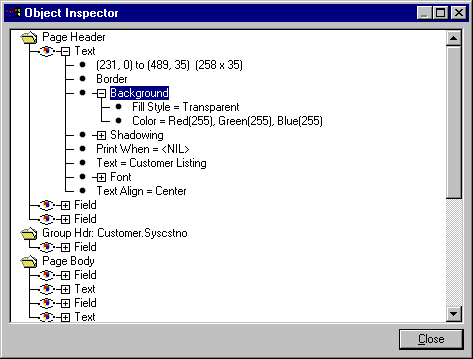
There are three icons that you will encounter in the Object Inspector:
|
Represents a Band. |
|
Represents a Report Object. |
|
Represents an attribute of a Report Object. |
Within each band, the report objects appear in the order that they are printed in the report. This ordering is called the object's z-order. Objects at the top of the list print first while objects at the bottom print last. The z-order of an object can be important because objects at the bottom of the list will print on top and possibly hide objects that appear at the top of the list. To change the z-order of an object, use the Edit, Send to Back or Edit, Send to Front options from ReportPro's main menu.
Within the Object Inspector, you can hide all objects in a band by double-clicking the band icon with the left mouse button. This feature does not affect how the objects are displayed in the report; it is simply a method to reduce the number of objects displayed in the Object Inspector window.
To see the attributes for a given report object, click the ![]() icon next to the object name. Certain object attributes like the border and background styles also have
icon next to the object name. Certain object attributes like the border and background styles also have ![]() icons to show additional properties. When you click the right mouse button on a report object, a pop-up menu will appear with a list of configuration options available for the object. The options presented in the pop-up menu depend on which type of object you have selected. You can modify the attributes of the object by selecting the desired menu option.
icons to show additional properties. When you click the right mouse button on a report object, a pop-up menu will appear with a list of configuration options available for the object. The options presented in the pop-up menu depend on which type of object you have selected. You can modify the attributes of the object by selecting the desired menu option.