|
<< Click to Display Table of Contents >> Opening a Report |
  
|
Opening a Report
|
<< Click to Display Table of Contents >> Opening a Report |
  
|
To open an existing ReportPro report, choose Open from the File menu. Doing so displays the Open Report dialog where you identify the report you wish to open.
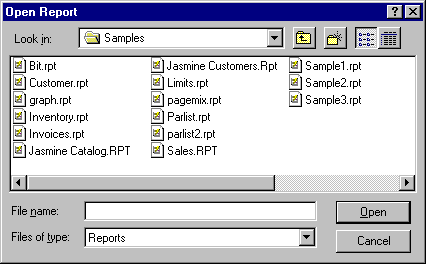
The Open Report dialog is a standard Windows dialog, so its operation should be familiar to you. The drop-down list at the top of the dialog allows you to navigate through the directory structure of your hard drive(s). When you select the desired directory, the available report files will be displayed in the large list box in the middle of the dialog.
You open a report by double clicking on the desired file or highlighting the file and pressing the Open button. Alternately, you can enter the report name, including path, in the File Name edit toward the bottom of the dialog. By default report files have the extension "RPT".
When ReportPro opens a report, it also opens local tables, connects to data sources, retrieves sample data and validates expressions used throughout the report. If ReportPro encounters an error, it presents a dialog identifying the problem.
One common error that occurs is when local tables are moved from the directory where they were when the report was created. In this case, ReportPro will look for them in the directory where the report resides. If the tables cannot be located, ReportPro will prompt you for the location of the missing tables.