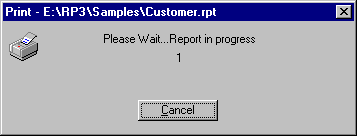|
<< Click to Display Table of Contents >> Printing Your Report |
  
|
Printing Your Report
|
<< Click to Display Table of Contents >> Printing Your Report |
  
|
After you have created a report and customized it to meet your needs, you will want to send the output to the printer. To print a report, choose the File, Print menu option from ReportPro's main menu. Printing can also be initiated from ReportPro's toolbar.
Before printing starts, the Print dialog is displayed to allow you to specify printing parameters.
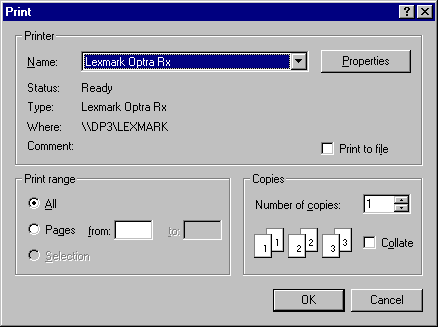
Each of the options available in the Print dialog is discussed in detail below.
Printer
The Printer Name list allows you to choose which printer you wish to send the report to. The printers listed here are those that are installed on your system.
A Properties button will be displayed if additional printer options are available. This feature allows access to more advanced printer options. If the Properties button is selected, an additional dialog will be displayed. The options available in this dialog depend on which printer you are using. Some common options include Print Quality, Color and Default Paper Source.
Print to File
This check box instructs ReportPro to send the report output to a file. If this option is selected, a dialog will be displayed before printing starts to allow you to specify a file name. The report output will be saved in the file you specify. Do not confuse this feature with ReportPro's export utility. The printer driver provides this feature and format of the file is specific to the printer you are using. The file cannot normally be opened or edited with a word processor.
Print Range
The Print Range controls allow you to specify which portion of the report is printed. The entire report is printed if the All Pages button is selected. If you wish to specify a range of pages to print, select the Page button and enter the desired range in the From and To edit controls.
Copies
These controls allow you to specify the number of copies you wish to print. To change the number of copies, click the arrow buttons on the spinner control until the desired value is displayed in the adjacent edit control. The Collate check box allows you to specify if the multiple copies should be collated. If the printer doesn't support collation, ReportPro can simulate collation by printing multiple copies of the report.
Printing-In-Progress Dialog
After you specify the desired options in the Print dialog and press the OK button, ReportPro will start printing the report. While the report is printing, a progress dialog will be displayed showing you the page number that is currently printing. To cancel the printing operation, press the Cancel button on the dialog.