|
<< Click to Display Table of Contents >> Report Wizard - Data Source Tab |
  
|
Report Wizard - Data Source Tab
|
<< Click to Display Table of Contents >> Report Wizard - Data Source Tab |
  
|
The Data Source tab is where you specify what database ReportPro will use to retrieve information for the report.
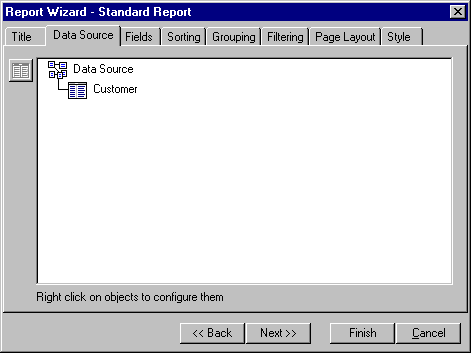
When you first select the Data Source tab, the list box in the middle of the dialog is empty. To specify the primary table or query, click the Select Primary Table button (upper left corner of the dialog). ReportPro will present you with a series of dialogs prompting you to specify a database driver and primary table. This process is the same as you encounter when you manually create a report and is covered in detail in the topic Creating a Standard Report.
After you have identified a primary table or query, the list box will be updated to reflect your selection. You can add tables and queries to the data source via pop-up menus that are activated by clicking the right mouse button on objects in the list box. Refer to the topics entitled Configuring DBF Tables and Configuring SQL Sources for a detailed description of each menu option.
Also See: