|
<< Click to Display Table of Contents >> Report Wizard - Sorting Tab |
  
|
Report Wizard - Sorting Tab
|
<< Click to Display Table of Contents >> Report Wizard - Sorting Tab |
  
|
The Sorting tab allows you to specify how data from the data source will be sorted. The Sorting tab works very much like the Fields tab. You select fields from the Available Fields list and copy them to the Sorted By list.
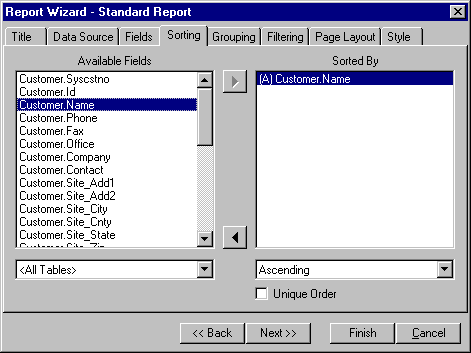
ReportPro supports sorting on multiple fields. The first field you select identifies the primary sort order. Each additional field you specify defines a sub-sort of the previous field(s). For example, if your data source consists of a sales table, and you select the fields SALESMAN and DATE, ReportPro will sort the invoices first by salesman and then sub-sort the invoices in date order for each of the salesmen.
You can specify an Ascending or Descending sort for each of the fields in the Sorted By list box. To do so, highlight the desired field by clicking it once with the left mouse button and then select the desired sorting method from the Sort Method list. Doing so will display either the letter A or the letter D to the left of the field identifying the chosen sort method.
You can also specify that the sorting process produces only unique values by checking the Unique Order check box. This process eliminates duplicate rows from the data source. For example, if your sales table contains only one salesman, and you created unique sort on salesman your report would only print one record.
Also See: