|
<< Click to Display Table of Contents >> Work Window Menu |
  
|
Work Window Menu
|
<< Click to Display Table of Contents >> Work Window Menu |
  
|
The work window menu is displayed after you have opened or created a report. This menu contains the options necessary to create spectacular reports.
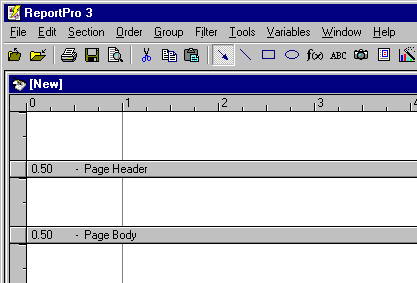
Each of the menu options is identified below.
File
The work window File menu is very similar to the shell window File menu. It contains the options necessary to create, open and save a report, but it also contains options to configure and print the report.
Menu Option |
Description |
New, Standard Report |
Creates a standard report. |
New, Label Report |
Creates a columnar or label report. |
New, Cross-Tab Report |
Creates a cross-tab report. |
New, Standard Report Wizard |
Launches the standard report wizard. |
New, Label Wizard |
Launches the label report wizard. |
New, Cross-Tab Wizard |
Launches the cross-tab report wizard. |
Open |
Opens an existing ReportPro report. |
Save |
Saves the opened report. |
Save As |
Saves the open report with a different name. |
Close |
Closes the report. |
Properties, Report |
Displays a dialog to allow you to specify options specific to the report. |
Properties, ReportPro |
Displays the ReportPro Setup dialog where you can specify options that affect how ReportPro operates. |
Properties, Printer |
Displays the printer's setup dialog where you configure the printer. |
Sends the report to the printer. |
|
Print Preview |
Sends the report to the print preview. |
Print Export |
Exports the report to an alternate file format. |
Recent Files |
Quickly access the most recently used reports. |
Exit |
Terminates ReportPro. |
Edit
ReportPro provides a wealth of editing features to aid in the development of reports. This section focuses on the Edit menu option and the features available in the Edit pull-down menu.
You will notice that some of these options are not always available. The availability of the editing features depends on the status of objects in the work window. For example, the Copy option is not available if there are no selected objects in the work window, and the Paste command is not available if there are no objects in the clipboard.
The following table identifies each editing command.
Menu Option |
Description |
Undo |
Undoes the last editing action. |
Cut |
Deletes the selected report objects and places them in ReportPro's clipboard. The Cut objects can later be Pasted into one of ReportPro's work windows. |
Copy |
Copies the selected report objects (without deleting them) into ReportPro's clipboard. These Copied objects can later be Pasted into one of ReportPro's work windows. |
Paste |
Pastes objects that were either Cut or Copied into the current work window. |
Delete |
Deletes the selected objects without placing them in ReportPro's clipboard. |
Bring to Front |
Brings the selected objects to the front of the Z-order. The Z-order determines which objects lie on top of other objects. An object "in front" will lie on top of all other objects in the same band. |
Send to Back |
Sends the selected objects to the back of the Z-order. A "sent to back" object will lie behind all other objects in the same band. |
Center Objects |
Centers the selected objects horizontally in the report. Note that when more than one object is selected the rectangle that bounds all of the selected objects is centered, and the position of each object is adjusted relative to the movement of the bounding rectangle. |
Select All |
Selects all objects in the current work window. |
Set Font |
Sets the font for all selected objects. For example, if you wish to change the font of all field and text objects on a report, you would click the Select All menu option and then click the Set Font option. |
Section
This menu option displays the Section Configuration dialog window where you can add sections to the report as well as configure your data source(s). This dialog is discussed in detail in a later section.
Order
When selected, the Order menu option displays the Sort Order dialog that allows you to specify the sort order for the currently displayed section.
Group
This menu option displays the Grouping dialog where you specify how data should be grouped in the current section.
Filter
The filter menu option displays ReportPro's expression builder where you specify a filter that restricts the data that is printed by the current section.
Tools
This menu option allows you to select the tools necessary to create a report. Each of the key menu options is identified below.
Menu Option |
Description |
Drawing Tools |
Displays another menu listing ReportPro's drawing tools. |
Grid |
Toggles the display of the design grid. The resolution of the design grid is set using the Report Setup dialog window and works in conjunction with the Snap To Grid feature (having the design grid displayed does not necessarily mean that your drawing will snap to it). |
Snap |
Toggles the snap to grid feature of the design grid. When ON all drawing will snap to the resolution of the design grid. |
Proof Mode |
Toggles the proof mode. When a report is in the proof mode, object shadows are displayed in the work window. Otherwise they are hidden. |
Field Wizard |
Displays the Field Wizard. |
Object Inspector |
Displays the Object Inspector. |
Variables
When selected this menu option displays the Variables dialog where you can define variables.
Windows
This menu option is provided to allow you to easily arrange and select open reports.
Menu Option |
Description |
Cascade |
Positions the open reports in a cascaded arrangement. |
Tile Vertically |
Positions the open reports in a vertically tiled arrangement. |
Tile Horizontally |
Positions the open reports in a horizontally tiled arrangement. |
1 - N (open reports) |
The lower portion of the menu displays a list of the open reports. You can give focus to a report by selecting it from this list. |
Help
The Help menu allows you to access ReportPro's help system. The help system provides detailed information about ReportPro.
Menu Option |
Function |
Index |
Displays the ReportPro help file index. |
Using Help |
Displays help on how to use the windows help system. |
About |
Displays the ReportPro About dialog. |
Also See: