|
<< Click to Display Table of Contents >> ODBC Data Sources |
  
|
ODBC Data Sources
|
<< Click to Display Table of Contents >> ODBC Data Sources |
  
|
ReportPro supports the Open Database Connectivity (ODBC) standard to allow you to access literally hundreds of different databases. Using ODBC requires additional steps when a report is created or when you are adding an SQL Query to your data source. To use ODBC, select the SQL Data Source option when the Database Drivers dialog is presented.
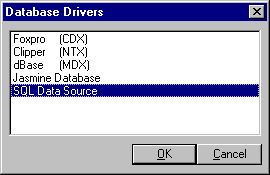
After you select the SQL Data Source option, the Select Data Source dialog will appear allowing you to select which ODBC source you wish to use. The selections listed in this dialog depend on which ODBC drivers are installed on your computer. Also, depending on which version of ODBC you have installed on your PC, you may be presented with a slightly different Data Source dialog. The installation of ODBC and ODBC drivers is beyond the scope of this topic, but installation and setup are generally accomplished through the Windows control panel.
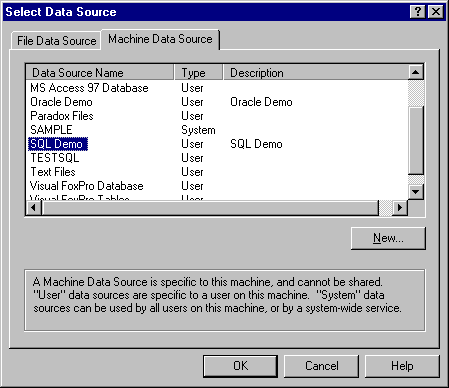
Select the desired ODBC driver and press the OK button. After you choose a driver, ReportPro will attempt to connect to the data source. The connection process is driver dependent and will differ slightly for each ODBC driver. In general, most drivers require a login ID and password. The dialog displayed below is an example of the Login dialog presented by the Sybase SQL Anywhere ODBC driver.
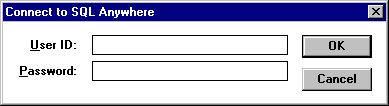
If ReportPro is able to connect to the selected ODBC source, you will be presented with a list of tables that are available from the data source. If ReportPro cannot connect to the data source, an error message will be displayed identifying the problem. If you have problems connecting to an ODBC source, please check your ODBC setup to insure all information used by the ODBC driver is correct.
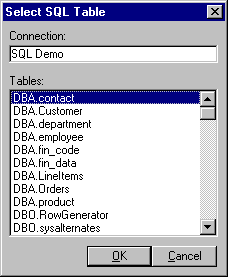
If you are in the process of creating a new report, the table that you select from the Select SQL Table dialog will be used as the primary table in the first section of your report. Otherwise the table that you select here will be added to your SQL statement. With ReportPro, you do not have to build an SQL statement. ReportPro builds the statement for you as you add tables and fields to your report.
After you select the SQL table, ReportPro will enter the report design mode where you can add report objects to your work window.