|
<< Click to Display Table of Contents >> Server Editor |
  
|
|
<< Click to Display Table of Contents >> Server Editor |
  
|
The Server editor allows you edit and save connection properties.
Below is a picture of the properties that can be changed:
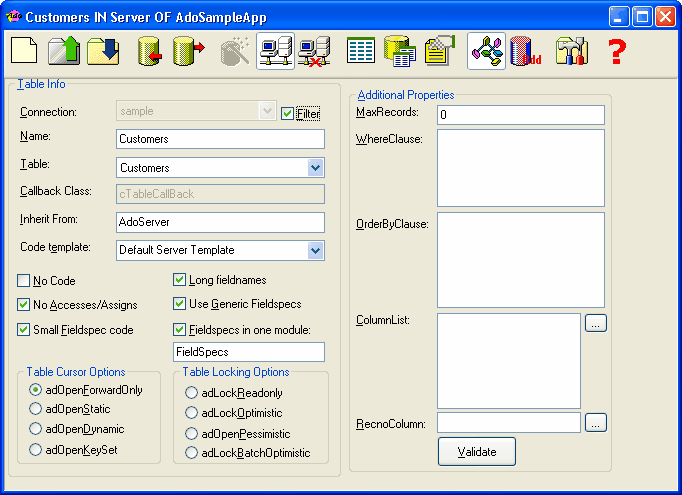
Some comments on the controls on this editor screen:
Control |
Comment |
Connection |
List of available connections. To enable this list you must disconnect from the current connection. |
Filter |
Check this option if you want to filter the table names listbox. This will cause a selection window to appear when connecting to the datasource. |
Name |
Server name. This is the entityname and the classname for the generated class. |
TableName |
List of tablenames from the current connection. To fill and enable this list you must connect to the data source. |
Callback Class |
Classname for the Table Callback class. This will only be used when you are operating in RDD mode. |
Inherit From |
Classname for the parentclass of the server class. Defaults to AdoServer when blank or <Auto> |
Code Template |
Here can select the template that is used for code generation. For more info look at the templates section of this helpfile. |
No Code |
If you select this option, no source code will be generated. The system will only generate the binary entities that you could use to perform autolayout in the Window Editor |
No Access/Assign |
If you select this option no code for Accesses/Assigns for the server entities will be generated |
Small Field spec code |
If you select this option the generated code for fieldspecs will be based on the (small) fieldspec templates included with the editor. |
Long Field names |
If you select this option the server editor will preserve fieldnames longer than 10 characters. If you deselect this option the editor will truncate fieldnames to 10 positions, adding a suffix if two names are equal in the first 10 positions. |
Generic Field specs |
If you select this option the editor will create generic fieldspecs in the form of FsChar10, FsDate, FsLogic etc. The location of these fieldspecs can be the current module or one specific module is you select 'Fieldspecs in one module' option. |
Field specs in one module |
If you check this option all generic fieldspecs will be written to one module, whose name should be specified. The editor will create the module automatically if this module does not exist |
Field spec module name |
The module name for the module where the Generic Fieldspecs will be written, when you select the 'Fieldspecs in one module' option. |
Cursor Options |
You can select the cursor type here. This is one of: •AdOpenForwardOnly •AdOpenStatic •AdOpenDynamic •AdOpenKeySet |
Lock Options |
You can select the Lock type here. This is one of: •AdLockReadOnly •AdLockOptimistic •AdLockPessimistic •AdLockOptimisticBatch |
Max Records |
Here you can specify the maximum number of records that will be opened. Leave this empty to retrieve all records |
Where Clause |
Specify a where clause that will added to the sql statement to open the table. You must make sure that this is a valid SQL clause yourself. |
Orderby Clause |
Specify an orderby clause that will added to the sql statement to open the table. You must make sure that this is a valid SQL clause yourself. |
Column List |
Here you can specify the (comma seperated) list of columns. Press the |
ColumnlistButton |
By pressing this button you can select the columns to include in the server |
RecnoColumn |
You can specify the name of a numeric column that will be used as the record number. Press the |
RecnoColumnButton |
By pressing this button you can select the column to use as the recno column |
Validate |
By pressing this button you can validate the various elements of the server you have entered on the screen |
Some remarks on what you can edit on this screen:
•Code generation is template driven. See the topic templates for more information.
•You always need to select a connection and connect before you can select a table from the combobox
•When you want to limit the number of rows in the table combo, you can check 'Filter'. This will pop up a selection window to select a subset of the tables